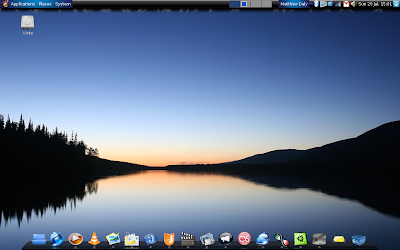
OK, first of all there's a number of applications you need (I'm assuming you're working from a fresh install). So run the following command:
sudo apt-get install avant-window-navigator awn-manager compizconfig-settings-manager emerald gnome-do gnome-do-pluginsStrictly speaking, Gnome Do isn't required as it doesn't contribute to the appearance, but it's a very handy application launcher.
Once these are installed, you'll need to remove the bottom panel. Move any applets you want to keep up to the top panel, then right-click on the bottom panel and select Remove This Panel. To set Avant Window Navigator to run when you start up, go to System>Preferences>Sessions and select Add. Then enter Avant Window Navigator as the name, and /usr/bin/avant-window-navigator as the command. You can put anything you like for the description (I put "Mac OS X-style dock bar").
Now to grab the packages you need:
Now open System>Preferences>Appearance. From the Theme tab, click on Install. You'll be able to browse your filesystem for the theme packages you just downloaded. Use this method to install the Blue-Joy GTK theme and the Oxygen Refit 2 icon theme. For the background, go to the Background tab, click on Add, and select it using the file browser. You might want to copy it to your/usr/share/backgrounds so all users can have it - this can be done with the following command:
sudo cp (insert name of image here) /usr/share/backgrounds
Finally, to install the Emerald theme. Go to System>Preferences>Emerald Theme Manager. Click on Import, select the theme package, and click on Open. You should then be able to select the theme package from the list of those installed.
However, it won't have any immediate effect as Emerald isn't running. To start it up, enter the following command at the terminal:
emerald --replace
To make Emerald always be the default window decorator, open CompizConfig Settings Manager and look for Window Decorator under Effects. Check the box, then click on the icon to adjust the settings. Replace whatever is in the Command box with emerald --replace.
If you now log out, restart your X window server using the Options menu from the login page, then log back in, Emerald and AWN should be running straight away. You can then add whatever launchers you want, but by default AWN only has the launcher applet. If you want to add Ubuntu Tweak so you can add more applets to AWN, please refer to my previous post.
If you're interested in recreating the dock bar I've got, here it is from left to right:
- File Browser applet
- Firefox launcher
- Exaile music player launcher
- VLC media player launcher
- GIMP launcher
- Evolution launcher
- Pidgin launcher
- Jokosher audio editor launcher
- Kino launcher
- F-Spot launcher
- Skype launcher
- Last.fm launcher (not the Last.fm applet, I couldn't get that to work)
- XChat IRC client launcher
- Time Vault launcher
- Ubuntu Tweak launcher
- Gnome Terminal launcher
- Showdesktop applet
- Stacks Trasher applet
One problem with using this theme is that a lot of things are black that aren't normally (such as the paper in OpenOffice!) and I haven't yet found a way round this, so this might be a problem. I'm hoping the theme's author will be able to resolve this.


1 comment:
to change openoffice document background use openoffice option. klik on tools-->option-->appearance-->general-->document background-->change from auto to white
Post a Comment