Now, one way is to add the respective PPA (Personal Package Archive) on Launchpad to your /etc/apt/sources.list. But there's an easier way - Ubuntu Tweak. This incredibly useful application allows you to quickly and easily add these third party repositories using a graphical interface. Normally I'm a strong advocate of the command line in this context, but we've gone through adding additional repositories in the past, and in this case I feel Ubuntu Tweak is the easier way to do it.
To get started, first download and install the package as usual. Run it as normal and you will come to a screen like this:
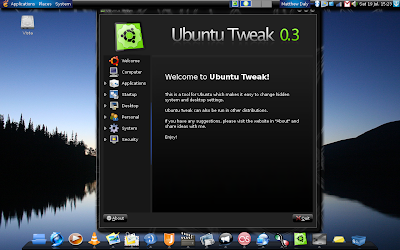
Select Applications, then Third Party Software Sources. This will take you to a list of the software that you can use Ubuntu Tweak to keep up to date with. You'll need to click on Unlock and enter your password before you can add anything (this is because Ubuntu Tweak needs root access to add the new repositories).
Now you can add the repositories for whatever apps you wish to keep up to date with, whether that's the latest versions of Google Gadgets, AWN, Compiz, Wine or whatever takes your fancy. Once you've selected what you want, click Refresh. The new repositories will be added and Update Manager will open - you'll need to enter your password again and an apt-get update will run automatically.
Now that you have the new new repositories added, you can get the newest versions of the apps you've chosen just by running the following:
sudo apt-get update
sudo apt-get upgrade
However, there are a few things that aren't included by default, and additional applets for AWN are one of them. To add these, once you've added the AWN repository from Ubuntu Tweak, just run the following command:
sudo apt-get install awn-applets-c-core awn-applets-c-extras awn-applets-python-core awn-applets-python-extras
This will install the applets available from the repository. You'll no doubt find that Avant Window Navigator becomes enormously more powerful once you add these additional applets. You can do a lot with it once you get used to it.
Ubuntu Tweak can be incredibly handy for non-technical users. It acts as a great one-stop control panel, and allows you to get some of the newest and most impressive goodies available for Linux. But unlike Automatix, it's safe to use and won't destabilise your system. For demonstration purposes, here's the Sphere effect. It's under Cube Reflection and Deformation in CompizConfig Settings Manager.

Pretty impressive, huh? Hope you have fun with Ubuntu Tweak!


1 comment:
yeah nice stuff !!!
Checkout some screenshots here .
Post a Comment